Forums
Webvanta Help Desk
Michael Slater August 12, 2021 • Tips & Tricks
We've recently made changes to our IP address and our DNS setup instructions.
Please review the full article here:
Our old IP address will continue to be forwarded until Sept. 30, 2014.
Michael Slater July 28, 2022 • Tips & Tricks
In your domain's DNS configuration, you should have an SPF (Sender Policy Framework) record. This is not strictly required, but it is an essential step in reducing the likelihood that mail you is blocked as spam.
You should add the following to your SPF record, which authorizes Webvanta's email servers as senders of email that has a reply address with your domain name:
ip4:167.89.8.224This is the IP address of the server that sends mail on behalf of the Webvanta system.
You can create your SPF record using one of the online wizards, such as Easy SPF Wizard. For the full details about SPF, see OpenSPF.org.
For more on optimizing deliverability of email generated by your site, see Configuring Reply-To Addresses and Optimizing Mail Delivery.
Michael Slater July 28, 2022 • Bugs & Fixes
There is currently an issue with uploading files via the visual editor. With our recent change to using Amazon S3 for file storage, uploads from the visual editor do not work. Until this is resolved, all uploads must be done via the Files page.
Tip: Immediately after you upload an image via the Files page, click the Path button in the upper right corner of the page. The path to the image is copied to your clipboard. Then you can switch to the page with the visual editor (we like to do this in another tab, so we can keep the Files page open) and paste the path into the URL field in the visual editor's image dialog.
We plan to entirely replace the visual editor, rather than simply fixing this issue. The good news is that it will be much improved editing experience when we are done. We expect to launch the new editor and file upload interface soon.
Michael Slater July 11, 2022 • Bugs & Fixes
When someone fills in a form on your site, you typically will receive a notification email (depending on the site setup).
In the past, we have set the "from" and the "reply-to" address to the email address that your visitor entered in the form. This is convenient, because the email shows as being from the person who filled out the form, and it allows you to simply reply to the notification email and your response will to them.
Earlier this year, however, Yahoo and AOL made a change to something called their DMARC policy. Essentially, this tells other mail systems that they should reject any mail with a "from" address at the Yahoo or AOL domains, if the message did not actually come from Yahoo or AOL.
We have changed all notification messages to use "no-reply@webvanta.com" as the "from" address, while using the address of the person who filled out the form as the "reply-to" address. (Note: if you are a private-label partner, the "reply-to" address will be no-reply@yourdomain.com.)
As a result, messages will typically be shown in your email client as being from no-reply@webvanta.com. When you reply to the message, however, the reply is sent to the "reply-to" address, which is email provided in the form.
Put another way: messages must be "from" Webvanta, but that doesn't mean that a reply will go to Webvanta.
We realize that the earlier behavior was more convenient, but it is simply not possible to provide good email delivery any longer using that approach.
Michael Slater March 22, 2022 • Announcements
If you need help, please create a support ticket or send an email to support@webvanta.com.
We respond to support tickets from 8 am to 8 pm Pacific, 7 days a week.
Usually, support tickets are the best way to get support, but you can also call us at 888.670.6793, option 1, if your need is urgent.
Phone support hours are 8:30 to 5:30 M-F, Pacific time.