Setting up the Knowledgebase
Continued from Part 2: Basic Styling
In this tutorial, we continue building AllAboutPets.com, setting up categories for the Knowledgebase and adding a few items so we can see how the Resources page works.
The Knowledgebase is a set of pre-configured ways to use the database for information portal or resource list applications. The Knowledgebase includes a basic resources page, which lists all the items you've added, in all categories; that's what we'll use in this tutorial. It also includes a Category page, which shows information from a single category, as well as List and Item pages.
Adding categories
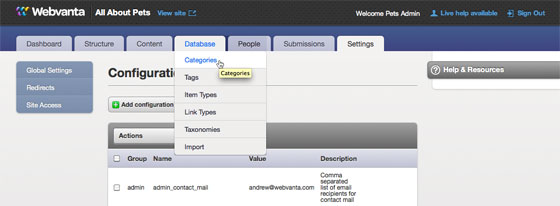
First, let's add some categories to organize the site's information.
Our first category is Dogs. The description is typically displayed on the site's category overview pages. The SEO information is seeded from the other fields but can be edited directly for sites that are actively optimized for search engine ranking.
Now we've added a basic set of categories. For Dogs, we've added a few sub-categories.
Add some items to the knowledgebase
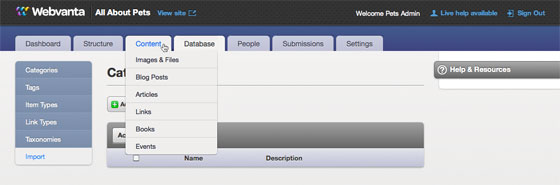
Add a site
Go to Content > Links and then click the Add Link button. In this case, we're adding a web site of interest that belongs in the Dogs category.
Adding a book
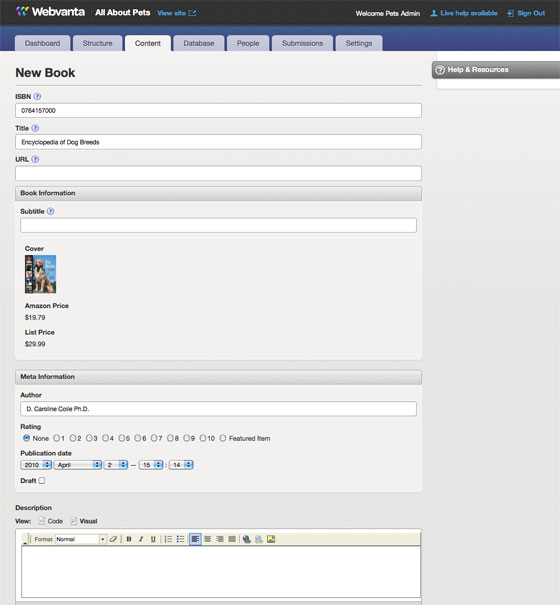
Go to Content > Books and then click the Add Book button. Enter the ISBN, and Webvanta looks up the title, price, cover image, and author from Amazon.com. Add your own description, and assign it to a category.
Add an event
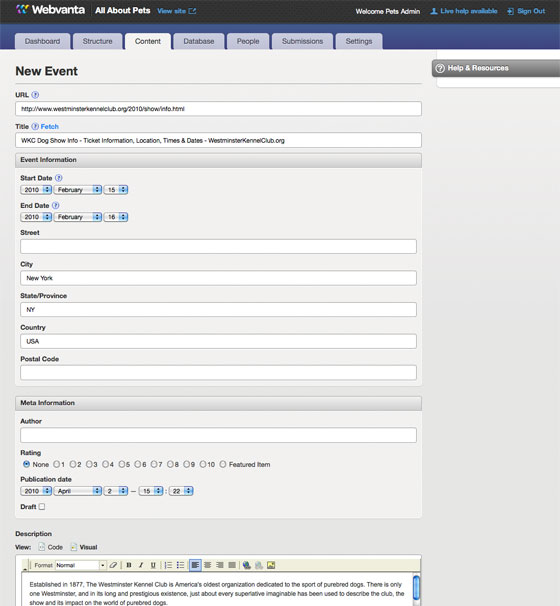
Go to Content > Events and then click the Add Event button. Now you can enter dates and a location for this event.
Look at our Resources Page!
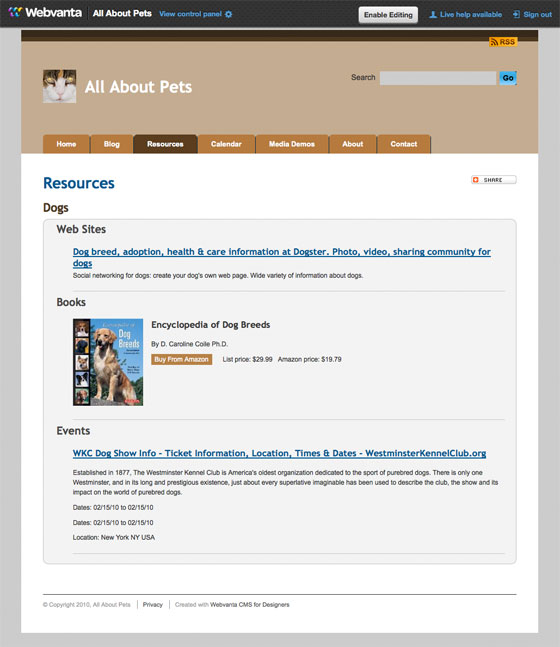
Now switch back to the site view and click the Resources button. This resources page is automatically generated by looking at everything in the database. It's sorted first by category, and then by item type.
Add an article
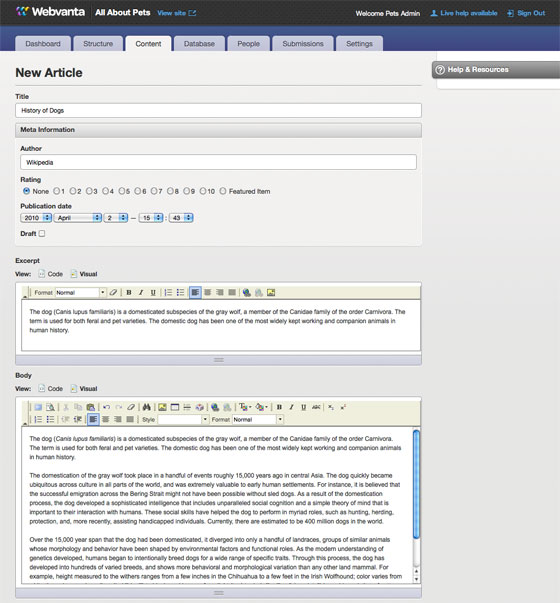
Knowledgebase items are typically references to things elsewhere on the web. Articles, on the other hand, are your own content. Go to Content > Articles and then click the Add Article button. Enter the title, author, excerpt, and body of the article. The excerpt is used as a summary on overview pages (like the Resources page), with a link to the full article page.
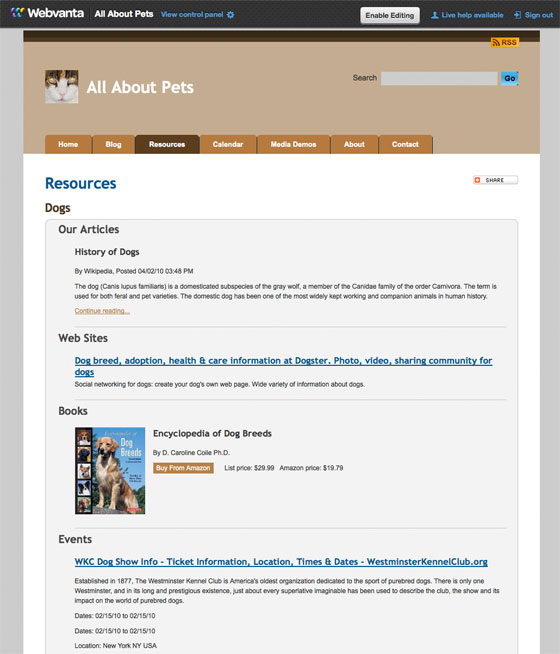
The first item on our Resources page is now the article we just entered. It shows the excerpt and the link to the full article.
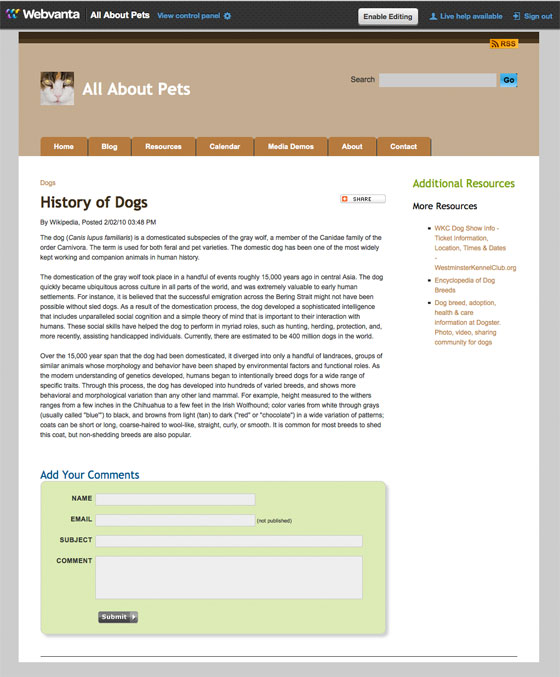
Clicking "continue reading" on the Resources page to view the article page. Comments can be added to any article.
This tutorial continues with Part 4: A Custom Database
